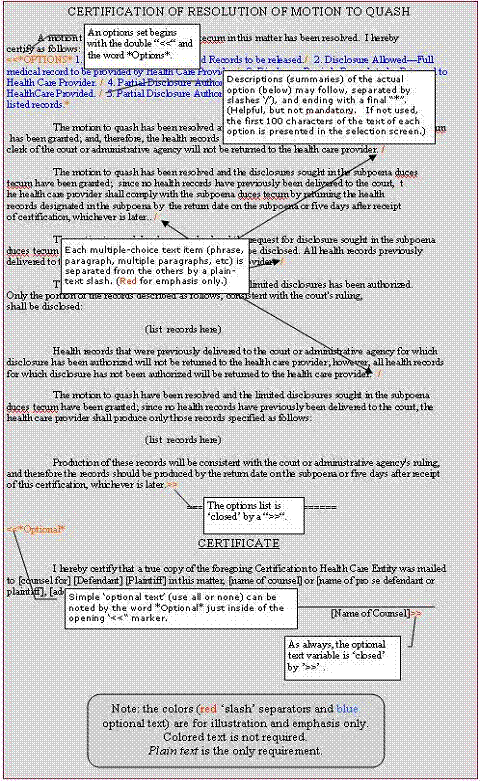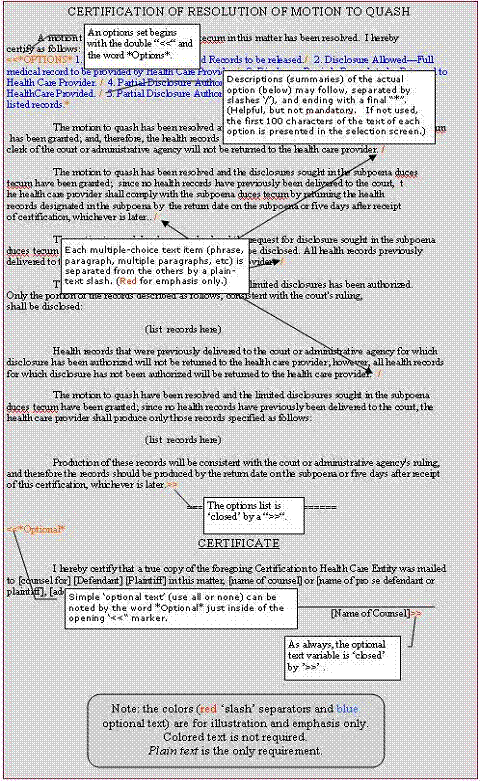Large Block
Optional and
Multiple Choice Text
Summary:
Pathagoras' checkbox screen provides the ultimate in optional text selection. You can select one, several or all items from a variety of sources. But sometimes you just want to start with a whole document and then pare out (automatically, not manually) the clauses that you don't want or need. <<*Options*>> and <<*Optional*>> text allow you the means to build potentially very complex forms which do just that. And true to Pathagoras' style, it is all done with plain text. No fields, no formulas, no coding.
Introduction:
The primary device used by Pathagoras for selecting clauses to insert into the document is the 'checkbox screen.' There, you can display every clause in the particular book onto a single form. By checking-off the appropriate clauses, you can create 'clause by clause' a perfect document for you client or customer.
But repetitively checking off the identical clauses to create practically identical form and boilerplate documents is not a 'best practice.' Recognition of this led to the development of clause sets. With clause sets, a simple "I Love You " will or other 'identical' documents can be precreated using an appropriate selection of the available clauses. With a clause set, the user needs only select a single item in order to create an entire document. Click here for a fuller explanation of Clause Sets.
Other documents are almost, but are not quite 'cookie cutter' forms. For these, the user might start with a standard text or clause-set 'base' document, but the user can also be provided one or more 'optional text' selections. During document assembly when an optional text section is encountered, Pathagoras will stop and ask the user "Include this text?" or, if multiple choices were provided, "Select among the following options."
The kind of document described above is frequently referred to as a 'template,' but don't confuse it with Word's '.dot' template files.
Optional text is created and marked in the same way you create and mark terms in a clause set (using "<<" to introduce the clause and ">>" to close it.
However, to enable Pathagoras to identify the block as optional text, you must include the word "*Options*" (no quotes, but asterisks mandatory) immediately to the right of the opening "<<". Thus: "<<*Options*". The options which then follow are just typed to the screen, each separated from the next by simple forward slashes ('/'). The options can be as long as you want.
You can (optionally) provide descriptive text for the actual options. You would do this if (1) the optional text is very long and therefore needs to to 'shorted' so that they can be presented in the selection screen. or (2) if the options are 'clause references' (rather common for clause sets) which 'demand' some explanatory text. If used, the descriptive text should immediately follow the word *Options* and should be closed by a third asterisk. e.g.,
"<<*Options*One Child/Two or More Children/No Children*
<<wil120a>>/<<wil120b>>/<<wil120c>>
>>
You can also simply provide purely “Optional text.” ‘Purely optional’ means that that either the text (all of it or none of it) between the "<<" and ">>" markers is used. Instead of typing <<*Options* . . . .>>", type <<*Optional* . . .>>"Here is another example illustrating the above features. (Sorry, but it’s another ‘lawyer’ example”) You really can, however, ignore the text of the underlying document and just study the markups and balloons.