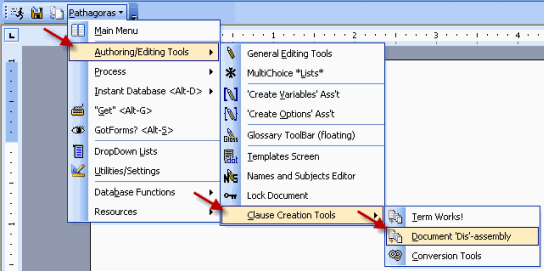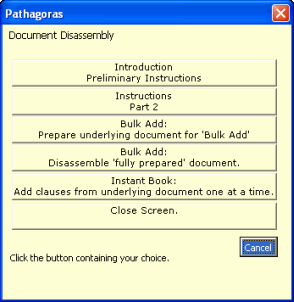Disassembly
The Final Step--Disassembly
After you have a Master Document with which you are happy, you are now ready to disassemble it.
Press Alt-G. This will bring up a fairly lengthy menu of Pathagoras' Alt-G options. You choose Bulk Add. (If you made it to this page in the Manual, but have not marked up your document, we want you to know that you can still manually, and quite easily, disassemble your document one clause at a time. Just highlight the text you want to save as a clause and press Alt-G against that highlighted text. Then follow the steps under Manual Document Assembly found in a different section of this Manual.)
Alternatively to Alt-G, the Document Disassembly Menu can be found under Authoring/Editing Tools | Clause Creation Tools
Clicking the Document 'Dis'-assembly button presents this menu:
The Introduction/Instructions available in the first two menu items provide helpful additional guidance on the process of deconstructing your source documents into building blocks of text. They essentially repeat what you have read in this Manual.
Click the "Bulk Add: Disassemble 'fully prepared' document".
On the resulting screen, you will be able to select whether you want the new book to be a 'folder' or a 'glossary'. Choose one and follow the prompts to tell Pathagoras the begin and end markers {'<&' and '&>' are the defaults, which is why we used them in the examples) and other important information. Pathagoras will offer to examine your Master document for construction errors. We urge you to take advantage of that.
When Bulk-Add finishes disassembling your document, Pathagoras will ask you if you want it to automatically shelve the newly created book in the first available slot in the active Document Assembly library. You should typically say 'Yes,' but can defer this step. If you want to attach the book to another library, you will be given that option as well.
If you have adopted the prefix/suffix naming pattern, Pathagoras will also ask if you want to register the prefix.
Done!
Now Test
If you took advantage of the 'automatic shelving' offer described immediately above, you can test your new book by pressing the Document Assembly button. You will see your new book in the library. Double click on the option circle to display your new clauses onto the Clause Selection Screen. Select the clauses you want to assemble and press Next>>.