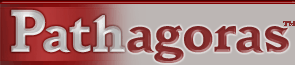
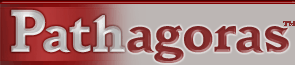 |
| HOME--------FEATURES--------FAQ--------DOWNLOADS--------SUPPORT--------TIPS & TRICKS--------CONTACT INFO |
|
GOTFORMS?
|
|||
creen
Shots 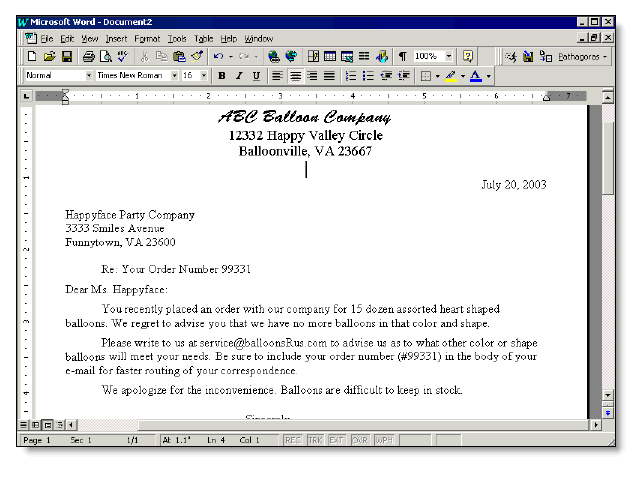 Figure 1. The above is a sample letter that a balloon supplier might send to notify a customer that a particular product is out of stock. It is a complete letter, with addresses and everything. With GotForms?, this can be your starting point. For most people, a good, tried and true letter is always the best place to start. Peruse the letter and, as shown below, put brackets around each variable term (Simple ordinary brackets will do. No codes, nothing fancy) . 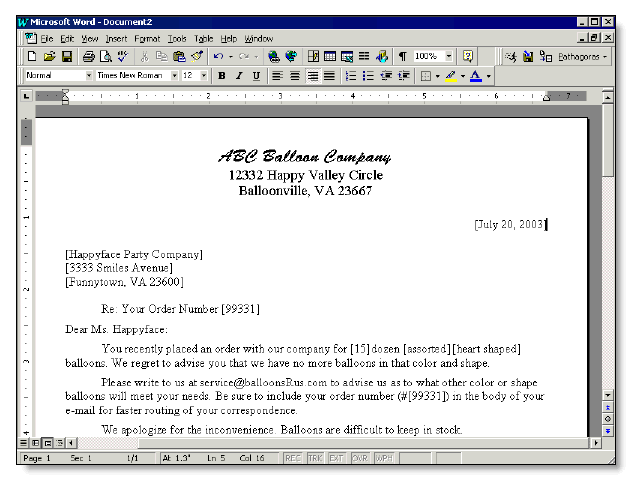 Figure 2: The above is a well marked up form letter. It is perfectly usable at this point. You should (but don't have to) add more descriptive words in place of the personal terms used in the base letter. This will help future users understand what is to go in each stop point. Plus, If there are options from which you want the user to choose, you can note them as well. Just separate each possible choice (up to 5) with slashes ("/"). These slashes will translate into buttons at form fill-in time. See Figure 5, below. 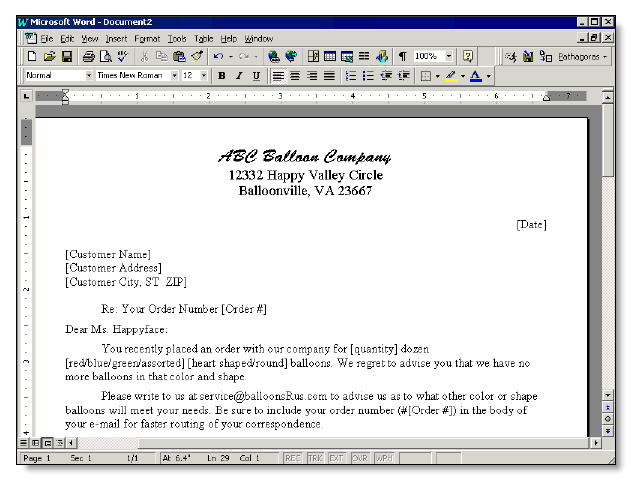 Figure 3: The above is a well marked up form letter. Note the color and shape choices separate by slashes. The terms in Completing a document with GotForms? So how do you complete a document with GotForms? Just like with creating a document, it could not be easier. Simply display the form onto your editing screen. Press the <Scan> button located in the menu under tools (or simply press Alt-S for scan). GotForms? will find each variable, one at a time, stopping at each to give you the opportunity to substitute personal values. Once you have finished with the now personalized form, save it to where you normally save completed client or customer documents. When you save the completed forms, make sure that you press "SaveAs" so that you don't copy over the original. (Or better, use PATHAGORAS' SaveSmart features. You not only will protect the original version of the document, but you can save the document to any SmartPath location without any navigation whatsoever.) 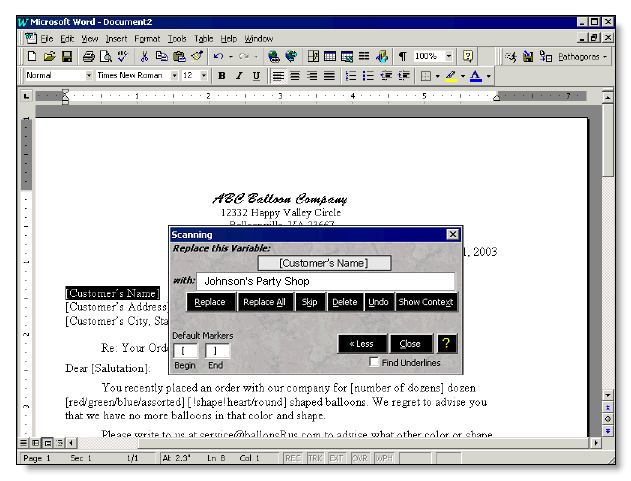 Figure 4. GotForms? stops at each variable and ask for the personal text you want to use in place of the variable. You can replace the current instance of the variable, all occurences of the variable. You can skip it or delete it. You can even Undo a previous entry to correct a mistake. Press the Show Context button to see the text surrounding the variable to help in completing the term. 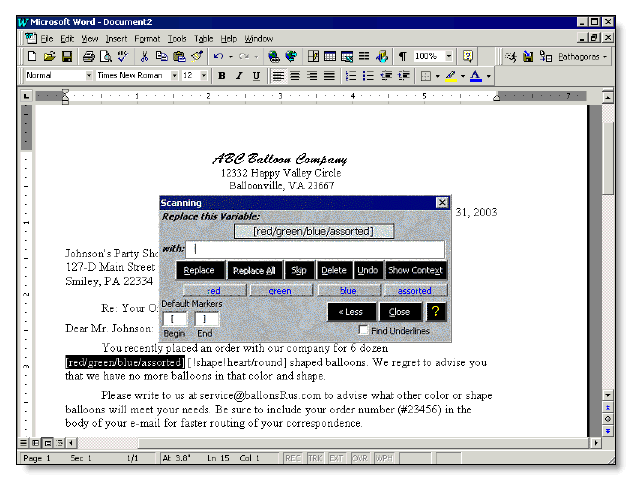 Figure 5. Note the buttons on the overlay screen representing the various balloon colors set in Figure 3. Exclusive features of GOTFORMS?: Document Creation
Quickly scan the document for variables or underlines.
you can replace the current instance of the variable, or all instances of the variable throughout the document.
Consistent with all other ISPV, this is a 'no codes allowed' zone. These variables can reside in any form or in any glossaries. They look, feel and act like plain text until you ‘scan’ for them. Then they are quite magical. While it is perfectly fine to type the replacement text into the editing line and then click the replace button with the mouse, most users find it quicker to type the text and hit the <Enter> button twice. Watch the action when you do this. Each 'action' button has a hot-key combination associated with it. You may prefer the <Alt-HotKey> combination. Sometimes the variable itself contains desired text. Double-click on the variable displayed in the grey bar to transfer the text onto the editing line. |